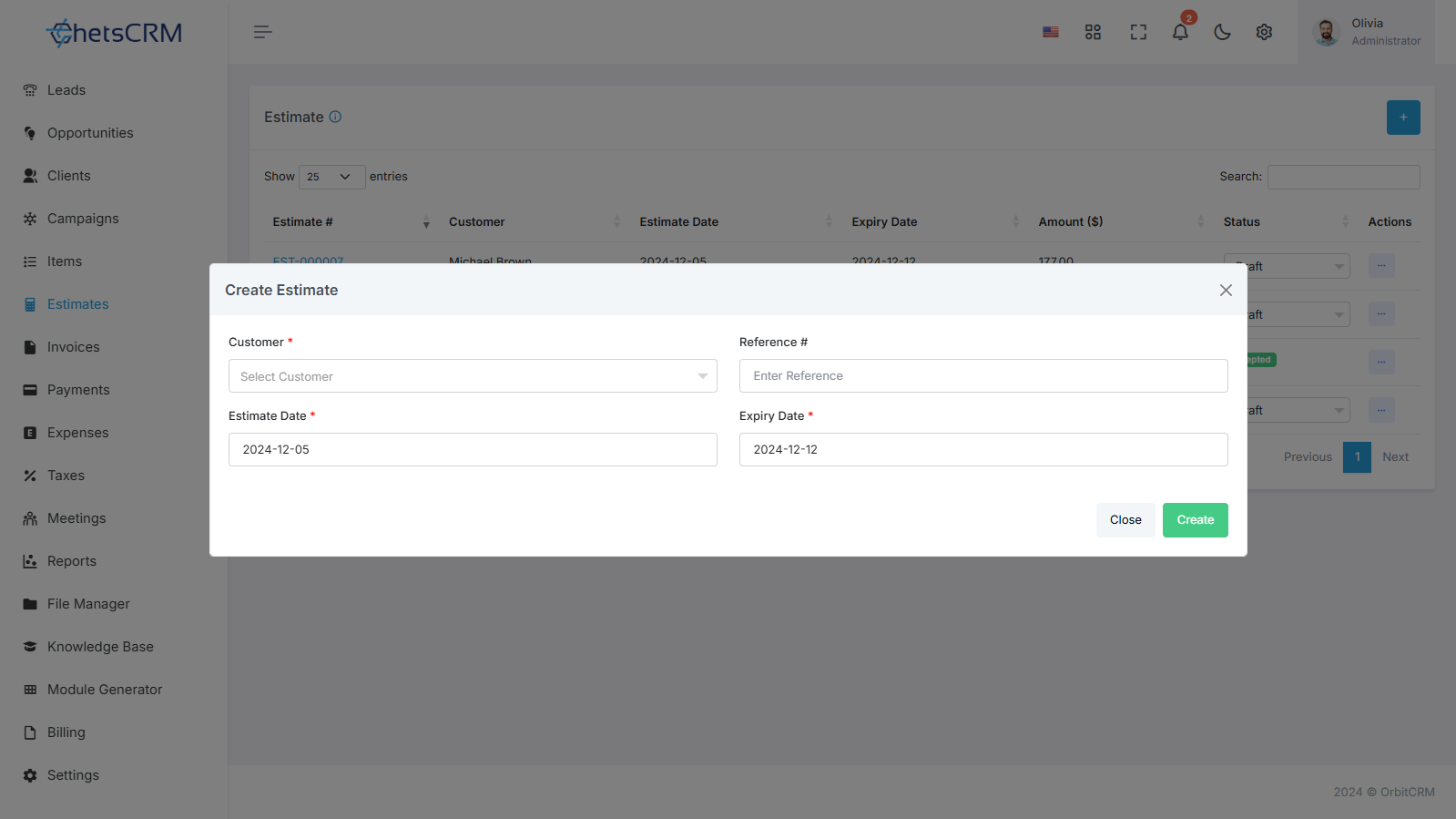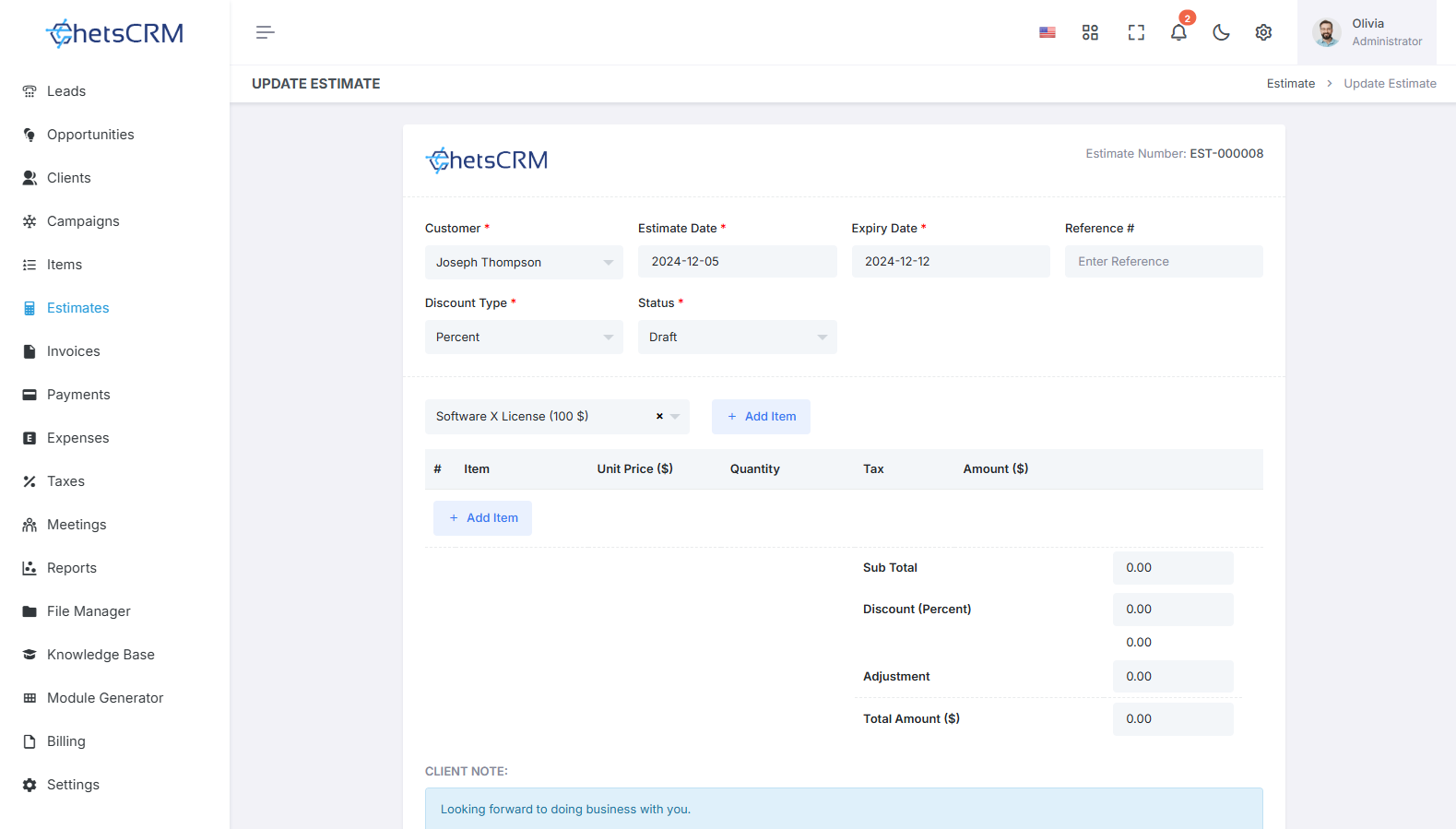How To Create An Estimate?
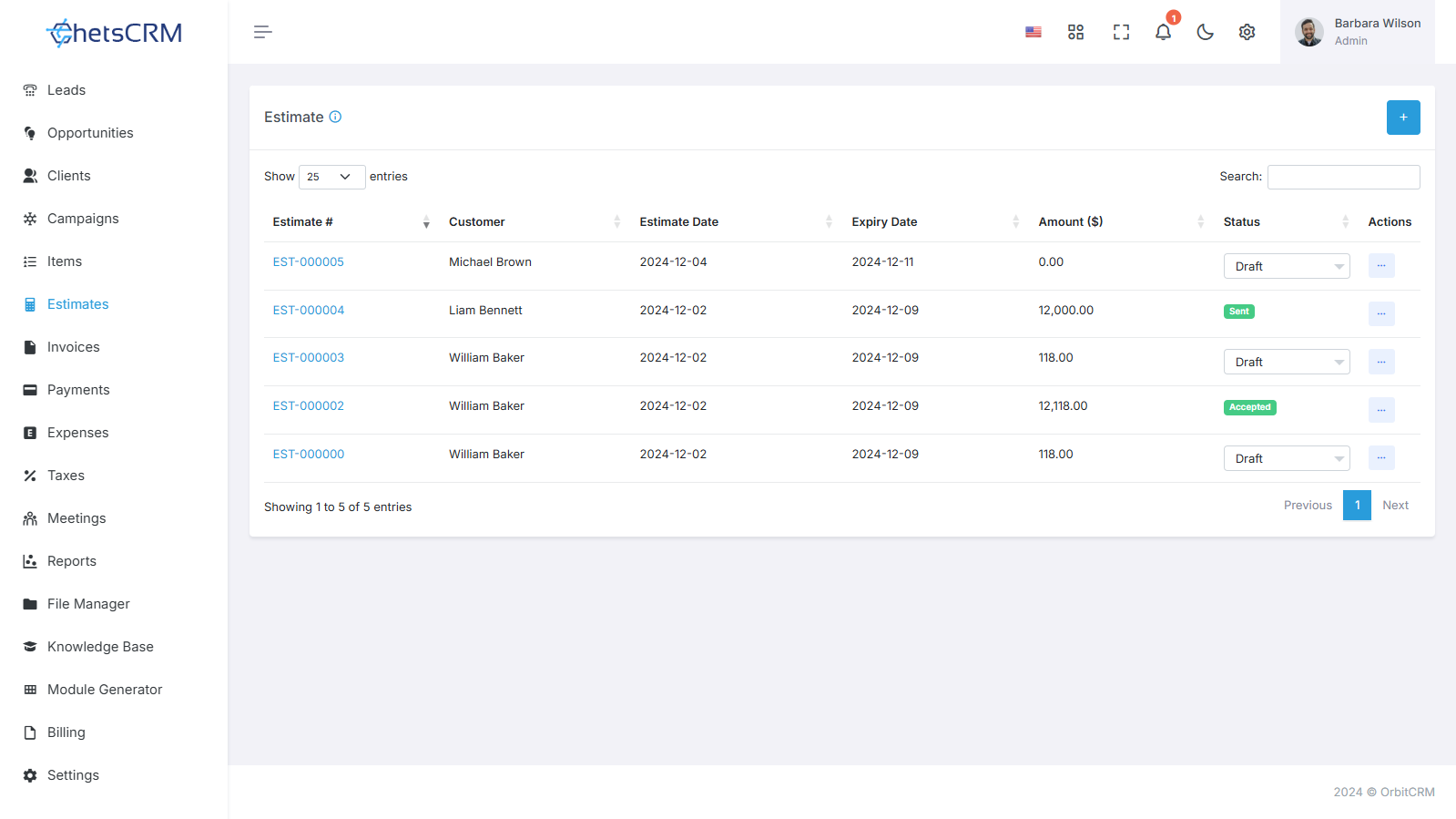
Estimates play a crucial role in presenting potential customers with an overview of the services you offer and the associated costs. This guide outlines the simple steps to create estimates within your sales module, enabling you to efficiently manage client quotations and streamline your sales process.
Create Estimate
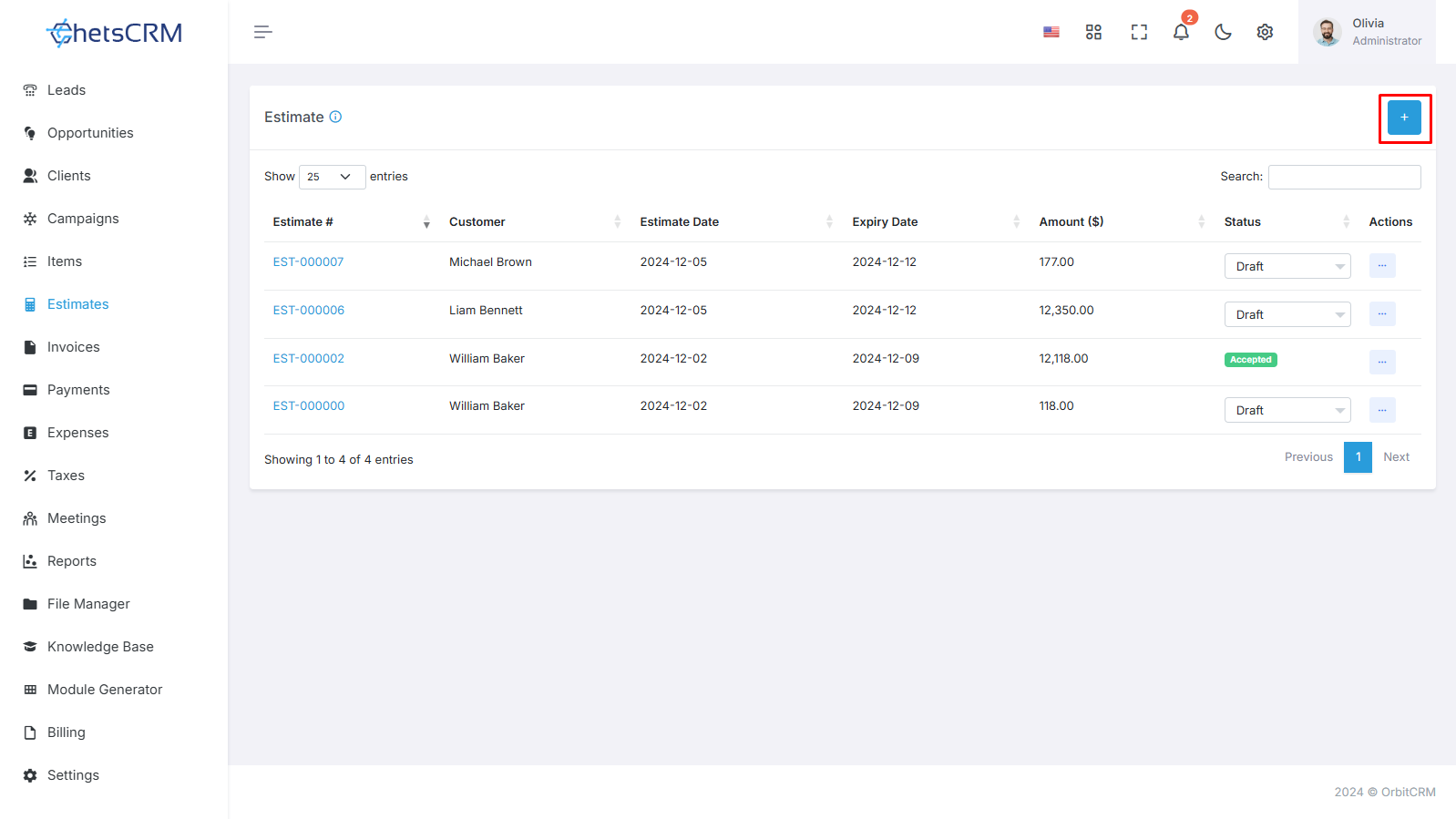
Accessing the Estimates Section
Open the sales module of your system.
Navigate to the estimates section, usually located in the main menu or sidebar.
Initiating Estimate Creation
Within the estimates section, look for the "+ Create" button or a similar option to start creating a new estimate.
Click on the button to access the estimate creation form.
Filling the Estimate Creation Form
Estimate Creation Form
Select Customer Name
Choose the customer for whom the estimate is being created.
Estimate Date
Specify the date of the estimate.
Expiry Date
Set the expiry date for the estimate, if applicable.
Discount Type
Indicate the type of discount, if any, applicable to the estimate (for instance, percent or fixed).
Status
Initially, the status will be set to "Draft."
Select Items
Choose the items from the created list to include in the estimate.
Add Item Estimates for Each Service
For each selected item, specify the following details:
Unit Price
The price per unit of the item or service.
Quantity
The quantity of units or hours for the service.
Tax
If applicable, specify the tax rate for the item.
Amount
Automatically calculated based on the unit price and quantity.
Saving and Reviewing
Review the estimated details for accuracy.
Save the estimate by clicking on the "Save" or "Create" button.
Managing Estimates
Once saved, the estimate will appear in the estimate listing page within the sales module.
From the estimate listing, you can edit or delete estimates as needed.
To send the estimate to the client, change the status from "Draft" to "Sent."
By following these straightforward steps, you can efficiently create and manage estimates within your sales module. This process enables you to provide clients with accurate quotations, track potential sales, and ultimately drive business growth and customer satisfaction.