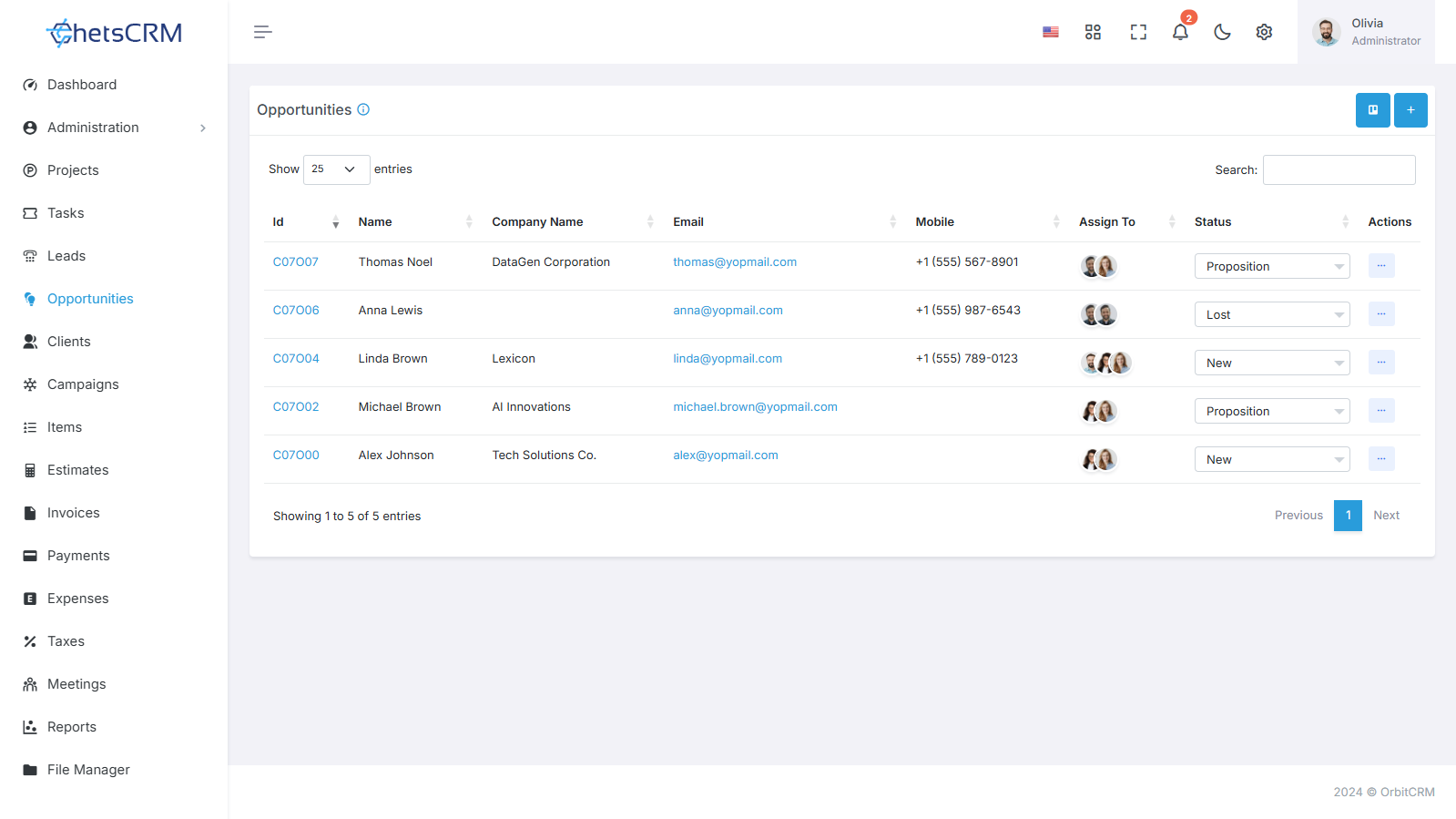How To Convert Lead To Opportunity?
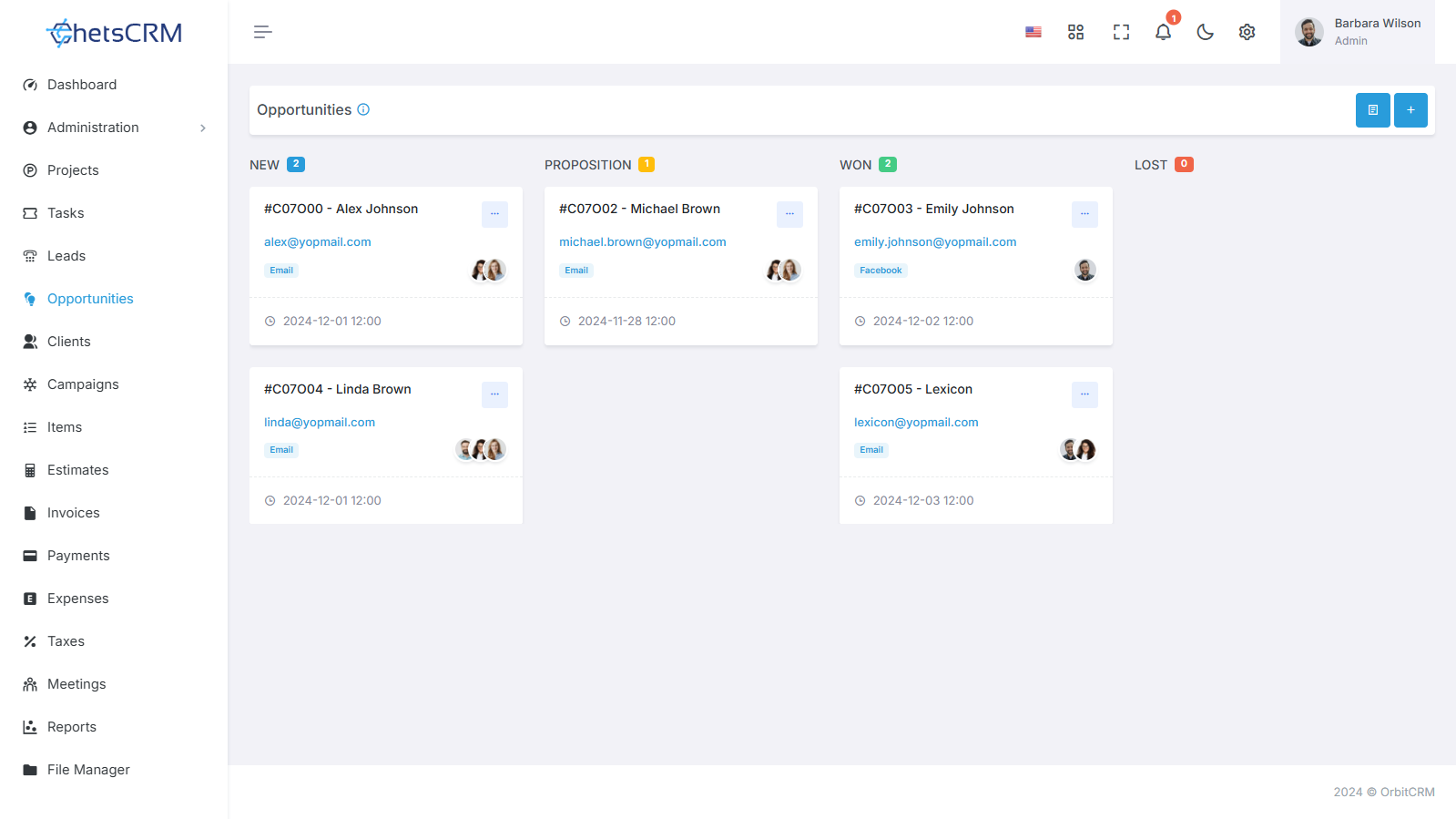
In the journey from potential interest to a tangible business prospect, converting a lead into an opportunity is a pivotal step. ChetsCRM simplifies this process by offering two distinct methods for creating opportunities, each designed to cater to varying user preferences and workflows.
Converting a lead to an opportunity in ChetsCRM can be achieved through two distinct methods. Let's explore both approaches:
Method 1: Convert Lead to Opportunity from Lead Listing Page
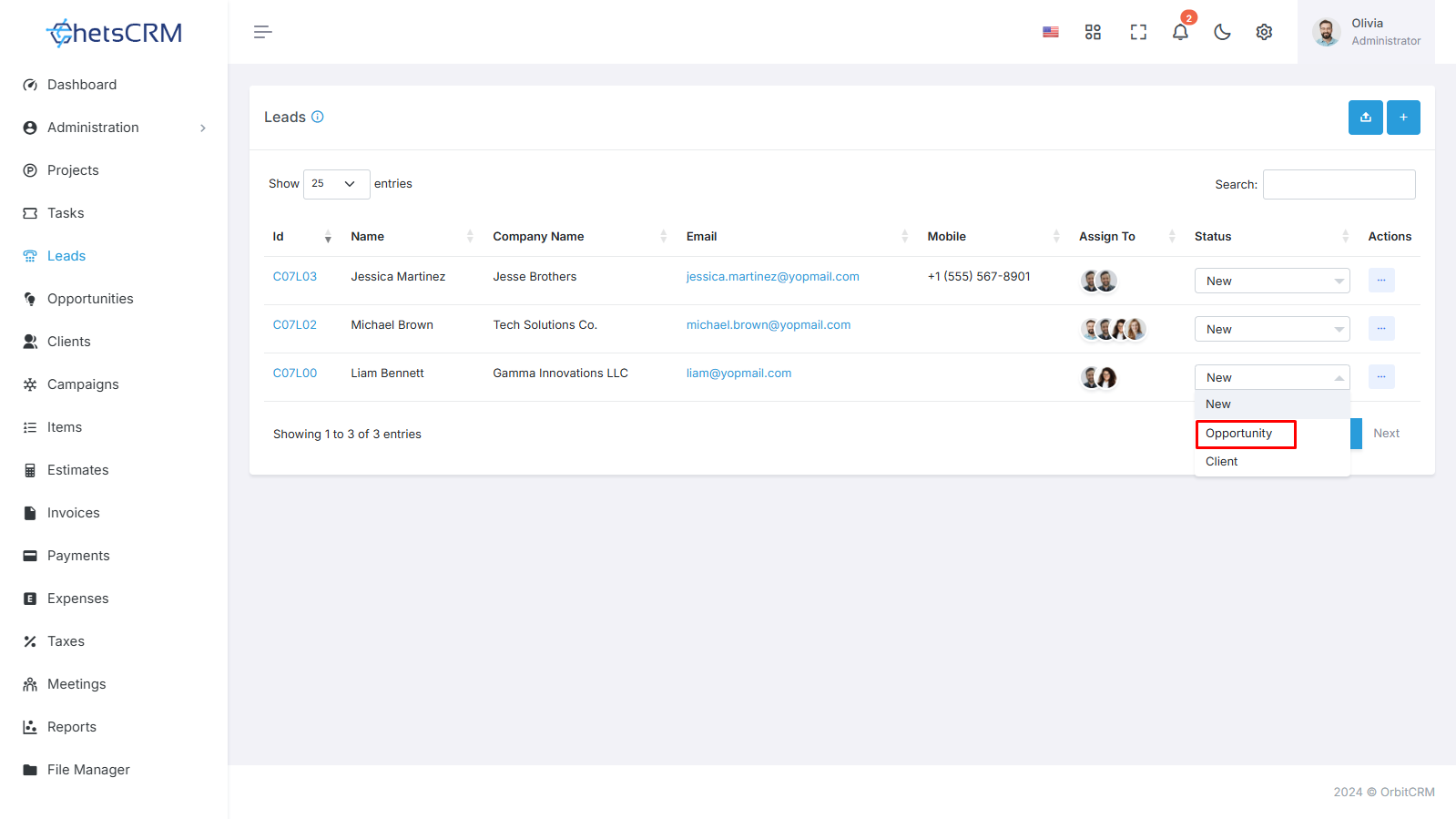
Access Lead Listing Page
Navigate to the Lead Listing Page within ChetsCRM.
Change Lead Status
Locate the lead you want to convert and change its status from "New" to "Opportunity."
Data Redirection
Upon changing the status, the system will automatically redirect you to the Opportunity Page, where the lead is converted to opportunity.
Method 2: Create a New Opportunity from Opportunity Module
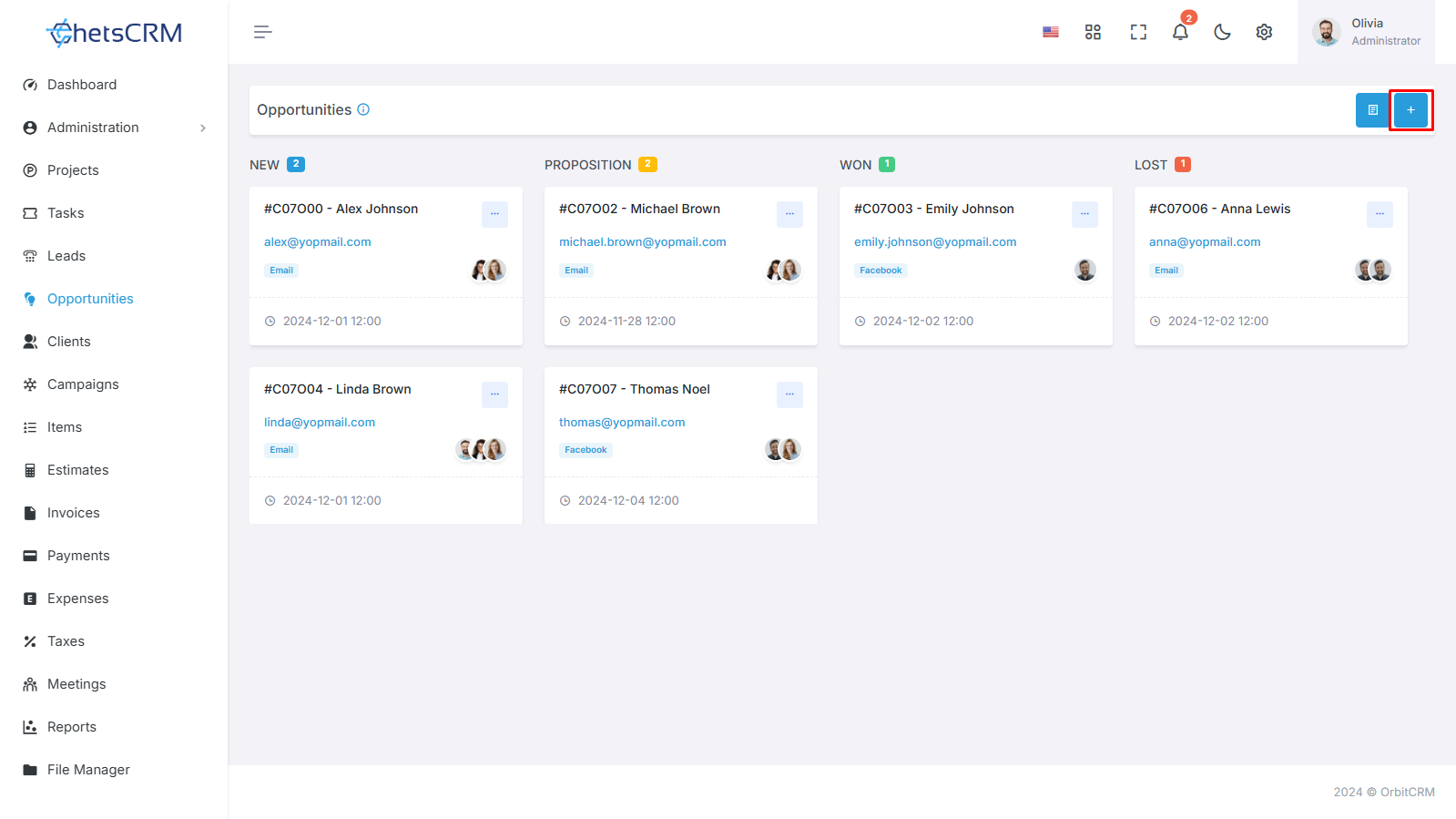
Access Opportunity Module
Navigate to the Opportunity Module given in the CRM Module in the Left sidebar of the screen in ChetsCRM.
Click on the “Opportunity” module in CRM Module To open a Lead listing.
Initiate Lead Creation
Within the Opportunity page, find the "+Create" button.
Clicking on this button will lead you to a dedicated page for creating a new opportunity.
Opportunity Creation Form
This form is designed to capture essential details for effective Opportunity management.
Opportunity Creation Form
Here you can see Opportunity creation form and Fill in the required details for the lead:
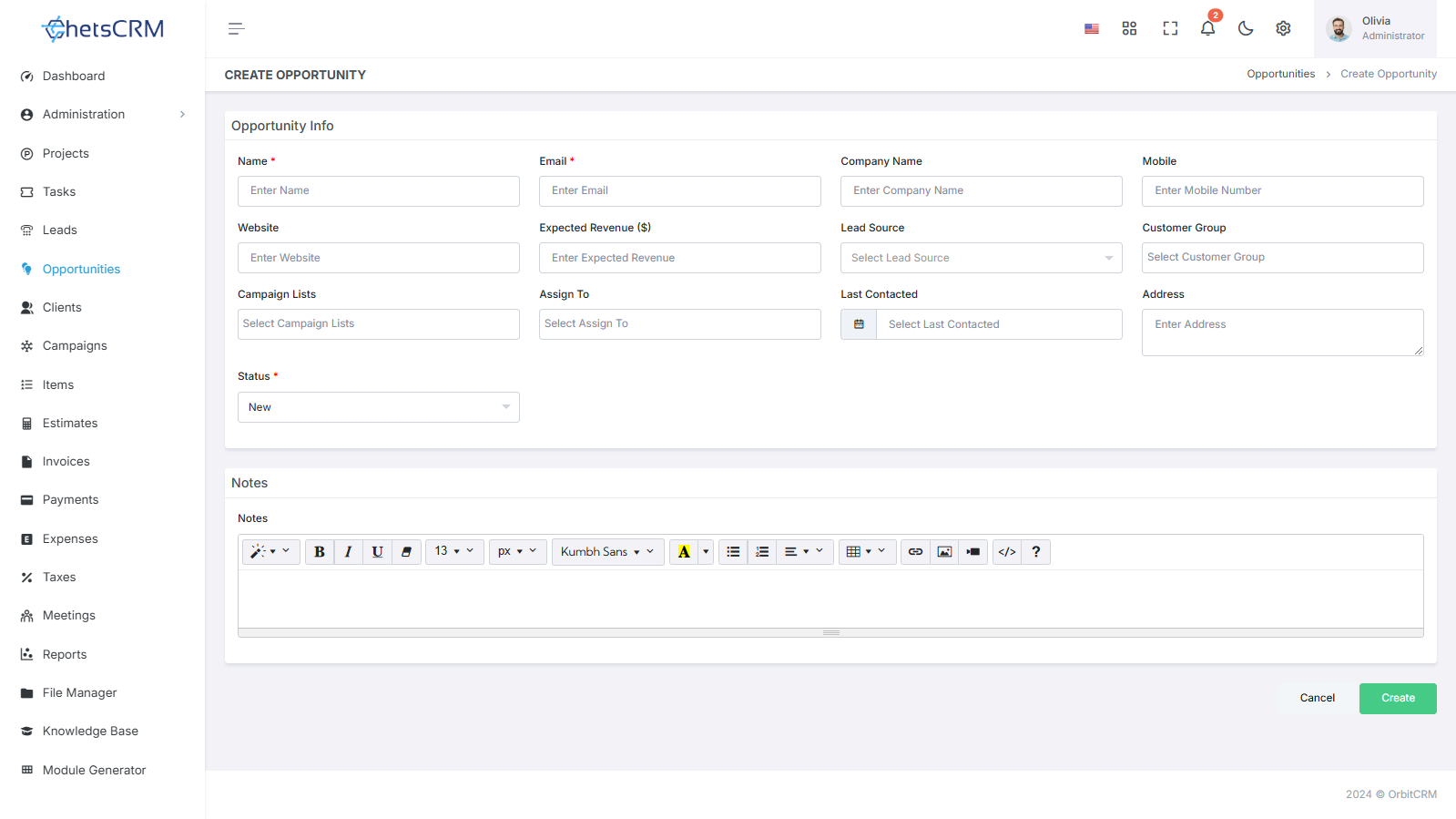
Name
Specify the name associated with the opportunity, providing a clear reference point.
Email
Include the email associated with the opportunity for streamlined communication.
Company Name
Indicate the company linked to the opportunity, offering insights into the business context.
Mobile
Enter the mobile number associated with the opportunity, providing an additional communication channel.
Website
If applicable, include the website associated with the opportunity for a comprehensive overview.
Lead Source
Identify the source that led to the opportunity, aiding in assessing marketing effectiveness.
You can add lead source from Lead Settings given in Settings Module.
Customer Group
Categorize the lead into a specific customer group, aiding in targeted marketing efforts.
You can add Customer group names from the Settings Module in ChetsCRM.
Campaigns List
You can add Campaigns list names from the Settings Module in ChetsCRM.
Assign To
Designate a team member responsible for managing the opportunity, ensuring accountability within your team.
Address
Input the address associated with the opportunity, providing location-specific details.
Opportunity Status
Select the appropriate status from options like New, Proposition, Won, or Lost, reflecting the current stage of the opportunity.
Notes
Include any additional details or notes about the opportunity, enhancing your understanding of its potential.
Custom Fields
You can also add custom fields to Leads listing page if other data is required and you can add the field from the Settings Module.
By filling in these details, you can create a comprehensive opportunity form in ChetsCRM, enabling effective management and tracking of potential business opportunities. You have now created a lead and you can see the list of leads in the Lead Listing Page.
Opportunity View
In ChetsCRM, the Opportunity View is designed to provide users with a comprehensive and flexible way to manage and visualize opportunities. This is achieved through two primary views: the Kanban View and the List View.
Kanban View
Efficiently visualize and manage opportunities in a Kanban view, organizing them into visually intuitive columns based on their current stage in the sales process.
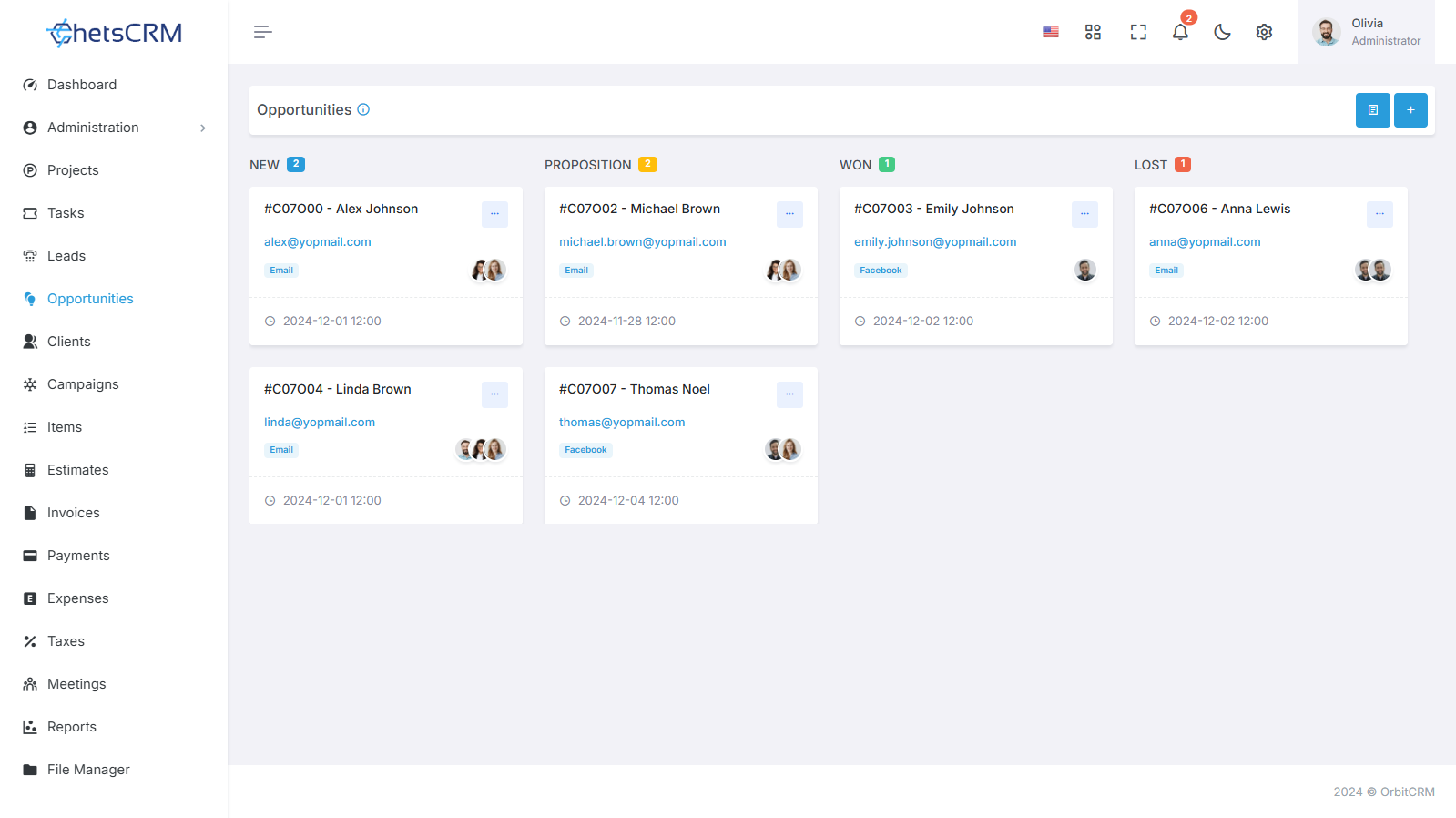
List View
Access a detailed and structured list of opportunities, providing a comprehensive overview of key information, making it easy to navigate and analyze the data.